ClickUp Reviews & Pricing

- Kanban Software
- Agile Project Management Software
- ALM Tools
- Collaboration Software
- Creative Project Management Software
- Engineering Project Management Software
- Gantt Chart Software
- Innovation Software
- IT Project Management Software
- Knowledge Management Software
- Manufacturing Project Management Software
- Marketing Project Management Software
- OKR Software
- Online Project Management Software
- Product Management Software
- Product Roadmap Software
- Project Management Software
- Project Management Software For Architects
- Project Management Software For Mac
- Project Management Software For Nonprofits
- Project Planning Software
- Project Scheduling Software
- Project Tracking Software
- Resource Management Software
- Resources Scheduling Software
- Scrum Software
- Status Reporting Software Tools
- Task Management Software
- Team Management Software
- Workflow Software
What is ClickUp?
Industry Specialties: Serves all industries
ClickUp is an all-in-one cloud-based solution designed to help users streamline project cycles with collaboration, customization and visibility. It allows you to assign comments and tasks to specific team members or groups of team members and view time spent on those tasks. Other collaboration features include reminders, docs, calendars, goals, scheduling and an inbox.
An activity stream displays tasks in real time in the order of their creation and completion. Businesses can configure team-specific notifications while viewing projects on an Agile dashboard. It sends alerts to relevant employees in a discussion thread while allowing them to edit and post comments. You can create a personalized workspace with no-code automations, customizations for statuses, fields and views and ClickApps.
ClickUp Pricing
Based on our most recent analysis, ClickUp pricing starts at $7 (Per User, Monthly, Freemium).
- Price
- $$$$$
- Starting From
- $7
- Pricing Model
- Per User, Monthly, Freemium
- Free Trial
- Yes, Request for Free
Training Resources
ClickUp is supported with the following types of training:
- Documentation
- In Person
- Live Online
- Videos
- Webinars
Support
The following support services are available for ClickUp:
- Phone
- Chat
- FAQ
- Forum
- Help Desk
- Knowledge Base
- Tickets
- Training
- 24/7 Live Support
ClickUp Benefits and Insights
Key differentiators & advantages of ClickUp
- Customize Your Workspace with ClickApps: Create a personalized environment for your business by enabling ClickApps for specific spaces or the entire organization. Enable apps like time tracking, custom fields, dependency warnings, time estimates and sprints. We loved the custom fields with multiple drop-downs for statuses and teams and the dependency warnings, so nothing slips through the cracks.
- Create No-Code Automations and Workflows: Click on the Automations tab on the right-hand side of your screen to create your own custom automations using prebuilt templates with conditions, actions and triggers or build your own. We tested building our own workflow automation for status changes with more than one action and found it was simple to execute.
- Collaborate Better via Various Channels: Communicate more efficiently via comment threads in the card, user mentions, screen recordings, native docs and group chats. We appreciated the accountability of comment threads and how you can assign comments to users that show up differently from a regular mention. The ability to link internal documents and add checklists to cards is a great way to enforce processes and brand guidelines — a big plus in our eyes.
- View Projects in Multiple Ways: Set up multiple views for each of your spaces so you can zoom in a particular step in your project or get an overview of your progress. We liked the variety of views, including Kanban, list and calendar, and also that you can pin certain views, say urgent tasks, so it’s front and center for all team members.
Industry Expertise
ClickUp Reviews
Based on our most recent analysis, ClickUp reviews indicate a 'excellent' User Satisfaction Rating of 94% based on 15441 user reviews from 5 recognized software review sites.
Synopsis of User Ratings and Reviews
Based on an aggregate of ClickUp reviews taken from the sources above, the following pros & cons have been curated by a SelectHub Market Analyst.
Pros
What Users Like
Cons
What Users Dislike
Researcher's Summary:
ClickUp is an all-in-one project management solution designed to help businesses in any industry optimize project cycles with a highly customizable interface, robust automation capabilities and extensive collaboration features. It helps you visualize tasks and project optimally with over 15 views including options like Kanban boards, Gantt charts, and calendars.
No-code automation with templates and drop-down menus for increased personalization mean you can build effective workflows. Other notable features include in-card comments, custom dashboards, sprint management, in-built documents and time tracking.
However, ClickUp’s feature-rich platform can also be a pitfall with some reviewers noting a steep learning curve associated with mastering its various functionalities. Additionally, the platform's tiered pricing structure might be a concern for smaller teams or organizations with limited budgets.
During our test run, ClickUp scored points for its easy automation, customization to the nth level, reporting views and collaborative tools. We found it incredibly easy to build custom workflows, implement templates for a new space and keep assignees accountable with the activity stream in each card. Overall, we think ClickUp is a fantastic option for businesses of all sizes, especially if you’re looking for a highly customizable and collaborative project management platform.
Key Features
- Multiple Views: Get a bird’s eye view of your business with the everything view. Check your project’s progress in over 15 ways, including Kanban, board, Gantt, calendar, chat and activity views.
- Custom Workspaces: Create (work)spaces for each project with your own set of workflow rules, automations, statuses, fields and even assignees. Move tasks in-between spaces and change priority, receive pop-ups if statuses are different and control space accessibility.
- Task Management: Keep track of tasks using cards that you can build from scratch or create using custom templates and fields. Assign tasks, post points, due dates, assignees and statuses. View and add comments, create alerts for overdue tasks, use custom checklists and add task dependencies.
- Sprint Management: Create sprints using templates from ClickUp or your workspace. Manage your sprint cycles by setting custom sprint dates, priority levels and points to your work. Auto-add unfinished tasks to your next sprint, duplicate sprint views and integrate sprints with GitHub, GitLab and Bitbucket. Pace your sprints against a target using burndown charts and use burnup charts to see completed and pending work. Organize and manage sprint-specific settings via the sprint folder.
- No-Code Automations: Create custom automations for tasks and processes without coding expertise. Use built-in recipes, ClickApps or build-your-own automations in each space using actions, triggers and conditions custom to your workflow and processes using drop-down menus.
- Dashboards and Reporting: Click on the home icon to view a personalized dashboard of your recent projects, assigned tasks, reminders and comments. Create custom dashboards and reports from specific spaces using templates or by selecting the start from scratch option.
- Time Tracking: Track time from multiple assignees using the built-in tracker in each card. Get an overview of user activity in your company and see when users are active using Pulse and the timesheets feature.
- Document Creation: Create documents within the program’s word processor that are directly integrated into projects and tasks. Import documents from other word processors to add tags and use a robust tool library.
- Goals and Targets: Set and organize goal trackers in folders to keep track of multiple projects at once. Set goal targets by monetary value, True/false conditions, or by number of units.
See It In Action: Workflow Automation


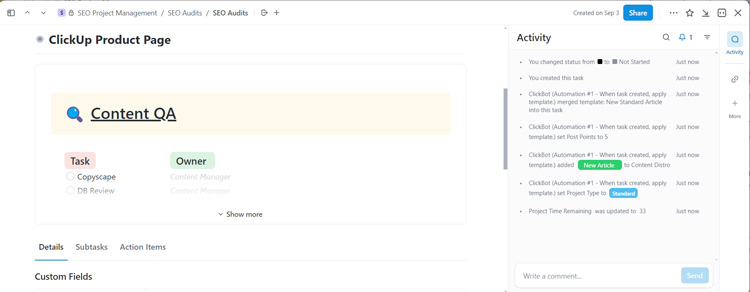

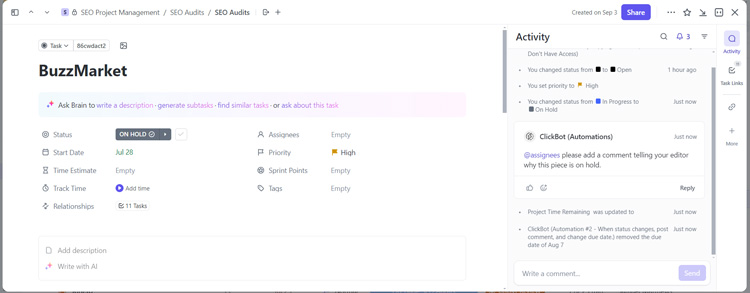
Cost of Ownership
Limitations
- Too many features can be overwhelming.
- Occasional glitches and lags.
- Learning curve.
Demo Resources
- Help Center: Search through user guides, articles and webinars.
- ClickUp University: Enroll in courses to level up your skills and learn through live training, on-demand webinars, video courses or at your own pace.
- User Community: Interact with users across the globe and share tips and find the answers to common questions.













