In today’s fast-paced digital era, online shopping has become an integral part of our lives. Among the dozens of eCommerce platforms and services available, Amazon Prime has undeniably established itself as a dominant player in providing unparalleled convenience and a host of exclusive perks to its members.
But with a cost of $14.99 a month (or $139 a year), keeping your Prime subscription might be hard to justify. No matter what your reason is, here’s how to cancel Amazon Prime.
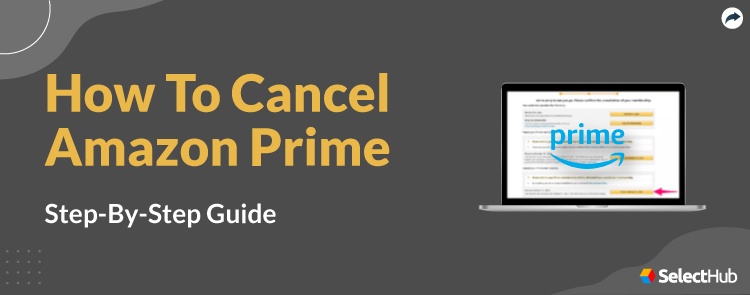
How To Cancel Your Amazon Prime Membership
Given below are the steps you can take to cancel your Amazon Prime membership on the desktop and the mobile app.
On Desktop
1. Log In To Your Account
Go to the Amazon website (www.amazon.com) and sign in to your account using your email or phone number and password.
Log in to the account.
2. Find Prime Membership
Once you’ve successfully signed in to your account, go to the Accounts and List drop-down menu on the top right corner of the window and select Your Prime Membership.
Find Prime Membership.
3. End The Membership
Click on the End Membership option under the Manage Membership section on the right-hand side of the screen.
End the Membership.
4. End The Benefits
Since Amazon doesn’t want to lose its customers, it’ll direct you to a new page that will ask if you’re sure you want to leave. If you’re positive, then click I Do Not Want My Benefits and continue to cancel.
End the benefits.
5. Move On To Cancel
Continue to Cancel.
If you have been paying annually, Amazon might prompt you to switch to a monthly plan. If you don’t want that, click on Continue to Cancel to terminate your membership after the paid period.
On Mobile
1. Locate Account
Open the Amazon App on your Android or iPhone device. Tap on the person silhouette icon at the bottom of the screen. Go to Your Account.
Go To Your Account.
2. Find Manage Prime Membership
Under Accounts Settings, find Manage Prime Membership.
Manage Prime membership.
3. End Membership
Select update cancel and more from the drop-down menu under Manage Membership.
Select “Update, cancel and more.”
There you’ll find End Membership. Clicking on this starts the cancellation process.
4. Scroll down and select Continue to Cancel.
Cancel membership.
5. You’ll be redirected to a confirmation page asking if you want to close the membership or need to be reminded three days before the membership automatically renews. Select Continue to Cancel again.
Confirm membership cancellation.
6. Click on “End on (date).” This cancels the membership.
Click on “End on (date).”
Do I Get a Refund After I Cancel My Amazon Prime?
You’ll be refunded if you cancel Amazon Prime and you haven’t made any purchases or taken advantage of the benefits. If you cancel the membership within three business days of signing up, Amazon issues a credit worth the full membership fee.
If you have used your subscription, however, Amazon might withhold the value of Prime benefits used on your account from your refund and give you a partial credit.
If you cancel the annual or monthly Prime membership at any other time past the first three days, you’ll receive a credit for the full membership fee only if you haven’t made any purchases or taken advantage of Prime benefits since the last time you were charged.
For more information on refunds, read the membership cancellation terms and conditions.
How To Cancel Amazon Prime Free Trial
Amazon offers a 30-day trial period where you can enjoy the benefits of Prime membership. Once the free trial finishes, it converts you into an annually paying member automatically. Make it a point to cancel your free trial within those 30 days. Here’s how to end your free trial.
1. Log In To The Account
Sign in to your Amazon account using your phone number or email address and password.
Log in to the account.
2. Cancel Free Trial
Once you have entered your account, hover over to Manage Your Prime Membership and click the Cancel Free Trial link.
3. Auto-Cancel
Instead of worrying about accidentally paying at the end of the free trial, set up an auto-cancel for the subscription to terminate after one month by clicking on Do not continue the free trial.
Do not continue the free trial.
This directs you to the membership page, where you click on End My Benefits.
Click End My Benefits.
If you want access to the benefits till the end of 30 days, click on Do Not Continue and enjoy the benefits for the trial month.
Cancel Membership.
Once the period finishes, it cancels your membership without charging your card.
It’s important to note that the subscription is valid for the paid period even after you cancel. Let’s say, for instance, you have an annual subscription. It’ll be accessible to you for one year after your subscription date. Similarly, if you have opted for a quarterly subscription, you’ll be able to use the service until the end of three months from the date of subscription.
FAQs
How do I cancel my Amazon Prime account membership?
Follow the steps mentioned above to cancel your Prime membership.
Why is it so difficult to cancel Amazon Prime?
It might seem complicated, but following the previously mentioned methods can easily cancel your Amazon Prime membership.
How do I cancel my Amazon Prime after payment?
Cancel your free membership anytime by following the steps above.
What happens if I cancel my Amazon Prime?
Once you cancel your Prime membership, you can’t use the benefits.
Can I cancel my Prime membership anytime?
Yes.
Will I get charged after my free trial ends?
Yes, you’ll be automatically charged and upgraded to the paid plan unless you cancel your free trial before the renewal date, which is the end of your free trial.
How do I cancel Prime autopay?
Go to Manage Prime Membership and review the renewal date on the left-hand side of the page. You should be able to cancel or pause your autopay from there. If you have an ongoing free trial, click Do Not Continue.
How do I get Amazon Prime free forever?
No program offers free Amazon Prime.
How do I cancel my Amazon Prime auto-renewal?
Disable the auto-renew option under manage your membership and your membership won’t be auto-renewed.
Wrapping Up
Amazon is the king of convenience, and the process to cancel Prime is no different. Whether you’re enjoying the free trial or are on a paid plan, following these steps will help you cancel your membership whenever you need to. If you ever change your mind, you can always log in and reinstate your subscription.
So, would you cancel your Amazon Prime membership, or keep it? Let us know in the comments below!