Ready to ditch Google? Whether you’re switching services or seeking a digital detox, this guide simplifies deleting your Google account for good. I’ll cover everything, from understanding the consequences to recovering a deleted account (if you change your mind!).
Whatever the reason, I’ll walk you through the steps of how to delete your Google account.
Steps To Delete Your Google Account
If you’re looking to take things a step further and fully delete your Google account rather than just temporarily removing the apps and functionality from your mobile devices or browser, you’ll need to fully delete your account.
Before I get into deletion you’ll want to make sure your important information isn’t lost. Let’s talk about how Google Takeout can help you take your vital data with you to a new account.
Backing Up With Google Takeout
Backing up is easy:
Step 1: Log in to your Google Account.
Step 2: Travel to the Google Takeout page.
Step 3: Products that store your Google data should be present. Choose which ones you wish to include or remove from the data archive.
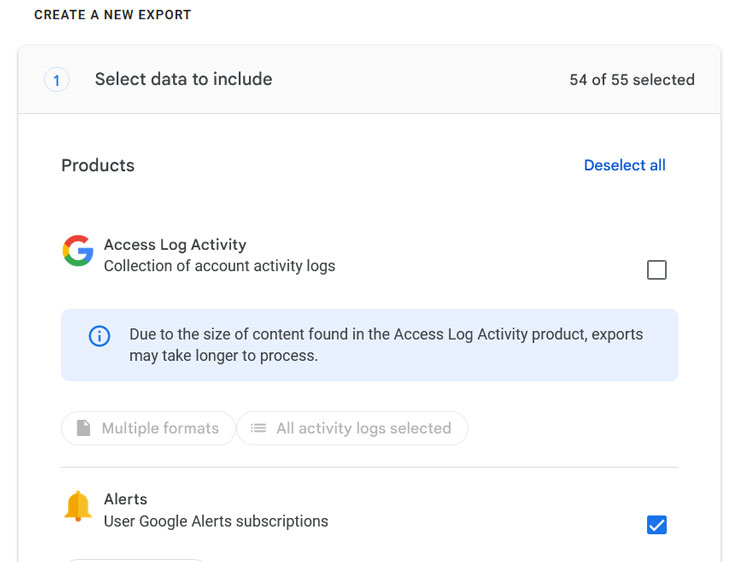
Step 4: After making your choices, click Next Step at the bottom right of the page.
Step 5: Next up, you’ll need to choose how your data is delivered. You’ll see a dropdown menu with options like receiving a download link, sending it to Dropbox, adding it to Google Drive and more. Choose your preferred method.
Step 6: Move down to the next dropdown menus and choose the file type you want your data exported to along with the file size you prefer (larger files will get split up into multiple files). You can also set Takeout to backup your data on a repeating timeline if you wish.
Step 7: Once you’ve chosen all of your settings, go ahead and click Create export at the bottom right.
Step 8: You will receive and email with your preferred file type and export options (this can take anywhere from a minute or two to several days).
Deleting Your Account
Once you’ve backed up and moved over your most important data, you’re ready to wipe the slate clean and delete your Google account. Here’s a step-by-step guide for how to delete Google accounts once and for all!
Step 1: Log in to your Google account and click on the Account icon.
View of user logging in to the Google account.
Step 2: Click on Manage Your Google Account
Step 3: On the left side menu, click on Data & Privacy. You can find it below Home and Personal Info.
Access the Google account home page.
Step 4: Scroll down and click on More Options.
Relevant options marked under “data & privacy.”
Step 5: Click Delete Your Google Account.
Several options for the user to choose from to move ahead.
Step 6: Google will prompt you to verify your email address by entering your password.
Step 7: Google will then provide the terms of account deletion. Check the two boxes verifying that you read them, and click on Delete Account.
Crucial information for users to know before deleting the account.
Deleting on iOS and Android Devices
Deleting your Google Account on iOS and Android devices is similar to the steps above. Just log in to your Google account and follow the steps up above.
What Happens When You Delete Your Google Account?
Before you jump right into deleting your Google account, it’s essential to know what deleting your Google account means. If you delete your account, you’ll lose access to all data associated with:
- Gmail emails and any attachments
- Google Drive files
- Google Calendar events and invites
- Google Photos uploads
- Google Play history and subscriptions
- Google Keep notes
- YouTube purchases and account history
- Google Chrome bookmarks and browsing history
- Google hardware, like Chromecast, Google Home and Google Wifi
While deleting your Google account will wipe out all of those services, you can delete each of those individual accounts without deleting your whole Google account.
It’s important to note, however, that these items won’t just end up in a trash folder to be recovered later. Once your account is deleted, they’re gone for good.
Remove vs. Permanently Delete Your Google Account: Know the Difference
Deleting your Google account permanently deletes it, erasing it from existence. If you just want to take a break or use Chrome without being logged in, you can remove your Google account from your web browser without nuking your whole account. After all, we could all do with a little bit less screen time these days, right?
Here’s a step-by-step guide for removing your Google account from your mobile devices, whether they’re Android or iOS:
Remove a Google Account on Android
Disconnecting your Google account on Android will sign you out of all the Google apps you’re using, like YouTube, Gmail and Google Docs, but won’t delete any messages, contacts and other data associated with the account.
The process remains consistent whether you’re using a Google Pixel or a Samsung Galaxy device:
Step 1: Open Settings.
Step 2: Swipe down and select Passwords & Accounts if you’re on a Pixel phone.
Step 3: For Samsung Galaxy users, navigate to Accounts and Backup > Manage Accounts.
Step 4: Select the Google account you wish to remove.
Step 5: Tap Remove Account.
Step 6: Confirm your decision by tapping Remove Account again.
By following these steps, you seamlessly disconnect your Google account from your Android device without compromising essential data.
Removing a Google Account on an iPhone or iPad
If you’re looking to disentangle your Google account from an iOS or iPadOS device, it’s just a few straightforward steps. This prevents your Apple device’s Mail, Contacts, Calendar and Notes from syncing with Google.
Step 1: Open Settings.
Step 1: Tap Contacts.
Step 3: Select Gmail. Highlight Gmail under Accounts in the Mail account settings.
Step 4: Locate and tap the Delete Account button within the Gmail account settings.
Step 5: Confirm by selecting Delete from My iPhone or Delete from My iPad.
By diligently following these steps, you successfully remove your Google account from your iPhone or iPad.
Recovering a Deleted Google Account
Change your mind? If you deleted your Google account within the last 20 days, you may still be able to recover it.
Here are the steps to recover your Google account:
Step 1: Sign in to your Google account using your email address or phone number through the Account Recovery portal.
Recovering the Google account by logging in.
Step 2: Click on Next.
Step 3:Enter your password.
Step 4: Click Continue to restore and access your Google account. You can also change your password if desired.
An image of what appears on recovering the account successfully.
If it’s been more than 20 days since you deleted your account, the above steps won’t work — your account and all associated data are permanently deleted.
Frequently Asked Questions
That depends on your individual needs and usage of Google services. If you no longer use any Google products like Gmail, Drive and YouTube and want to minimize your online footprint, then deleting your account could be a good option. However, consider all the associated data loss and potential inconvenience before making a decision.
You can only recover your account within two to three weeks of deletion. After that period, it’s permanently gone. Make sure you’re absolutely certain before choosing to delete.
To remove a Google account from a work computer, you can do the following:
- Go to your Google Account
- Select Security from the left navigation panel
- Select Manage Third-Party Access from the Third-Party Apps within the account access panel
- Select Remove Access
To keep your account active, you can sign in at least once every two years. You can also keep your account active by using any Google-related service.
Unfortunately, deleting an old work email you don’t have access to can be a tough nut to crack. To be able to delete the account, you’ll need access to it. There’s no option to request account deletion from Google. Only the account owner can delete the account.
Your best shot to recover the account is via an Account Recovery Form. Take some time with this form and try your best to provide the most accurate answers. That’s the only way to prove that you’re the rightful owner and eventually delete it for good.
Account recovery tips:
- Use a computer, phone or tablet you’ve used to sign into your account before.
- Use the same browse, like Chrome or Safari, that you usually use to sign into your account.
- Make sure to be in a location from where you usually sign in, like your home or in your workplace.
- Don’t attempt account recovery multiple times because you’ll get blocked.
Unfortunately, no. You need to be signed in to your Google Account to access the deletion options. If you can’t sign in due to password issues, try account recovery options first.
You can consider managing your privacy settings more closely rather than complete deletion. This includes adjusting data-sharing preferences, turning off personalization, and deleting individual data items. Explore various data control options within your Google Account settings.
Conclusion
We hope this guide helped answer all your questions about deleting your Google account. Let us know in the comments if there’s anything we missed.
Related Articles
- How To Delete A Gmail Account On A Desktop, iPhone Or Android
- How To Delete A Reddit Account
- How To Delete or Deactivate Your Facebook Account
- How To Delete Snapchat Account
- How To Delete An Instagram Account